黄友义
中国译协常务副会长、中国翻译研究院副院长
-
查看更多
黄友义:用融通中外的语言讲述中国的故事习近平总书记在2022年8月25日给外文出版社外国专家的回信中,特别提到要他们用融通中外的语言、优秀的翻译作品讲好中国故事,引导更多外国读者读懂中国,为促进中国和世界各国交流沟通、推动构建人类命运共同体作出新贡献。其实,这也是对所有从事对外翻译和国际传播的人员的要求。中国的国际传播就是要在中外不同文化背景的
-
查看更多
黄友义:通过话语转换和对外翻译,提升国际传播能力中国外文局原副局长兼总编辑、中国译协常务副会长黄友义在第七届全国对外传播理论研讨会上发言。习近平总书记曾说,我们有能力做好中国的事情,也应该有信心讲好中国的故事。今天,研究如何讲好中国故事已经成为构建可信、可爱、可敬的中国国际形象的迫切任务。中国经济对世界影响如此之大,中国讲什么都会引起国际社会关注
-
查看更多
黄友义:中国式现代化需要对外话语体系 要善于用外语讲述中国故事2023年世界互联网大会乌镇峰会“网络传播与文明互鉴”论坛11月9日在乌镇互联网国际会展中心枕水厅举办。与会嘉宾共同探讨在全球文明倡议指引下,把握数字技术发展机遇,推动文明交流互鉴,弘扬全人类共同价值的重大意义、深远影响和有效路径,为构建网络空间命运共同体凝聚广泛共识。中国翻译协会常务副会长、中国翻译研究院
-
查看更多
黄友义:新时代背景下如何做好中译英工作编者按:《从“翻译世界”到“翻译中国”》作者黄友义,是中国著名翻译家,曾任国际翻译家联盟第一副主席,中国翻译协会常务副会长,中国外文局副局长兼总编辑。本书是作者40多年来国际传播实践和理论智慧的结晶,凝聚了作者对外讲好中国故事、传播好中国声音的心得与思考。作者参与了改革开放以来中国几乎所有重要党政文献
-
查看更多
黄友义:中国从倾听者向讲述者转变随着自身国际地位日益提升、国际影响力日渐扩大,中国在国际话语体系中的角色也随之发生变化。面对美西方的舆论施压,中国如何迎难而上,有效发声?怎样做好国际传播与对外翻译工作?人工智能的迅猛发展将对翻译与国际传播业态产生何种影响?近日,中国翻译协会常务副会长、中国外文局原副局长兼总编辑黄友义做客《大变局》
-
查看更多
黄友义:中国式现代化需要对外话语体系 要善于用外语讲述中国故事习近平总书记在2022年8月25日给外文出版社外国专家的回信中,特别提到要他们用融通中外的语言、优秀的翻译作品讲好中国故事,引导更多外国读者读懂中国,为促进中国和世界各国交流沟通、推动构建人类命运共同体作出新贡献。其实,这也是对所有从事对外翻译和国际传播的人员的要求。中国的国际传播就是要在中外不同文化背景的